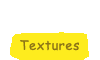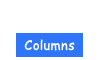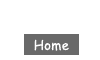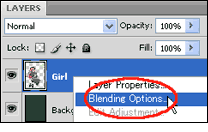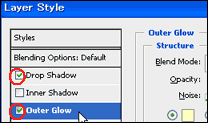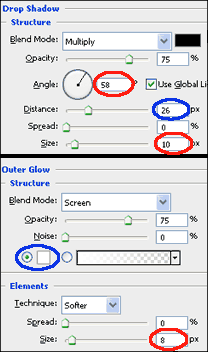Applying shadow or glow with layers
Adding illustration effects:
1. Right-click on the layer where you want to make the effect and select [Blending Options]. Or double-click on anything other than the layer name.
2. Checked [Drop shadow] and [Outer Glow] in Styles in [Layer Style].
3. Adjust the [Angle] as you desire (If you draw a light source of picture, tune to a light source.), [Distance] and [Size] in [Drop Shadow].
Also adjust the [Color] and [Size] in [Outer Glow], as desired.
Also adjust the [Color] and [Size] in [Outer Glow], as desired.
If you mouse over the left image, you can see the adjusted image (circled red and blue ). As you can see, you can make a shadow and glow on the edge of the illustration. You can make a similar effect on the text layer too.
(c) 2011 Yumie Mizuta, Mini tips note - Photoshop TIPS, All Rights Reserved.
Photoshop is a trademark of Adobe Systems Inc.